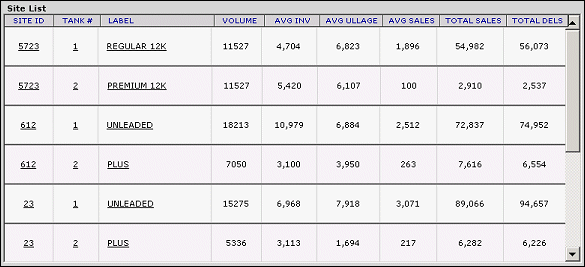
Before you can search fuel logistic data, you must designate the period you want to search (e.g., 06/01/2004 - 06/30/2004) on the Main Setup window. Once the period is selected, you can further screen your data using the filtering options provided. Optionally, if you have searches that you perform frequently, you can save them as customized settings; then load them from this screen.
To select the search period:
From the Main Setup window, enter the range of dates for the period you want to search in the Span fields.
Select the product for which you want to search from the Product drop-down list.
Optionally, click the Load Saved Settings link to load your saved settings.
Click Create List at the bottom of the Main Setup window.
A summary of search results are displayed in the Site List window.
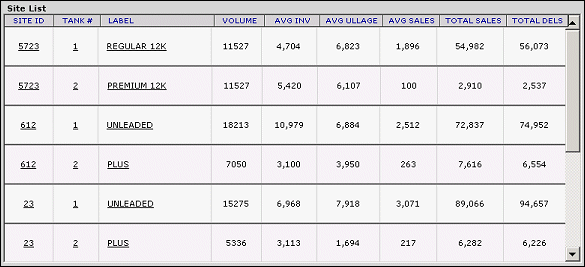
The following information is displayed on the screen:
|
· Site ID: The site ID number |
· Avg Ullage: The average amount of empty space in the tank. |
|
· Tank #: The assigned number of the tank at the site. |
· Avg Sales: The average amount of fuel sales at the site. |
|
· Label: The name assigned to the tank. |
· Total Sales: The total number of fuel sales at the site. |
|
· Volume: The volume of gallons per tank. |
· Total Dels: The total volume of delivered product. |
|
· Avg Inv.: The average inventory of fuel per tank at the site. |
|
To view a detailed summary of site or tank from the search results, click the desired link in the Site ID or Label columns.
MORE: