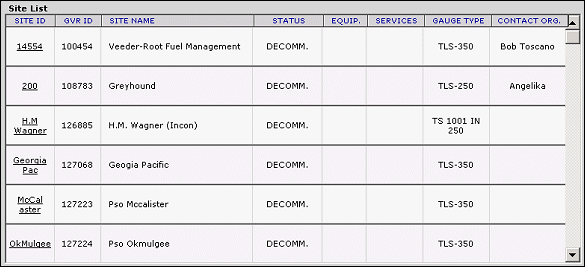
Before you can search customer service data, you must designate whether you want to search by customer status or gauge type on the Main Setup window. Once this information is selected, you can further screen your data using the filtering options provided. Optionally, if you have searches that you perform frequently, you can save them as customized settings; then load them from this screen.
To select the search period:
From the Main Setup window, select search criteria from the Status or Gauge drop-down list(s).
Optionally, click the Load Saved Settings link to load your saved settings.
Click Create List at the bottom of the Main Setup window.
A summary of search results are displayed in the Site List window.
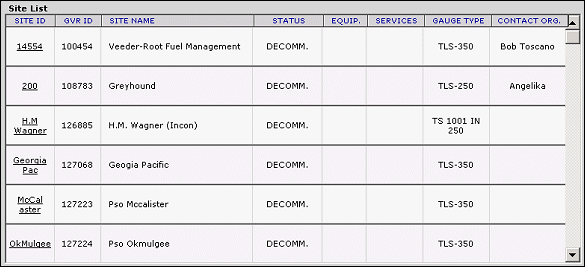
The following information is displayed on the screen:
|
· Site ID: The site ID number |
· Services: The type of services offered at the site. |
|
· GVR ID: The GVR ID number. |
· Gauge Type: The type of gauge located at the site. |
|
· Site Name: The name of the site. |
· Contact Org: The name of the contact person at the site. |
|
· Status: The current status of the site (e.g., commissioned or decommissioned). |
· Hotline Reportable: Indicates if the problem was reported via the hotline. If there are no reported calls, this field will not be displayed on your screen. |
|
· Equip: The type of equipment located at the site. |
|
To view a detailed summary of site search results, click the desired link in the Site ID column.
MORE: