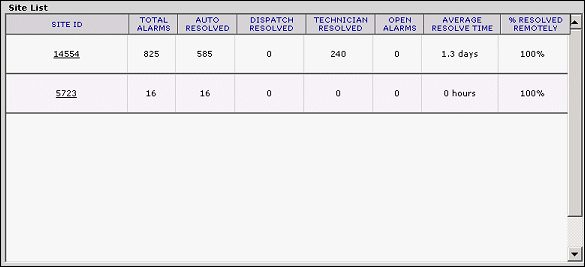
Before you can search ATG dispenser and performance data, you must designate the period you want to search (e.g., 02/01/2004 - 02/29/2004) on the Main Setup window. Once the period is selected, you can further screen your data using the filtering options provided. Optionally, if you have searches that you perform frequently, you can save them as customized settings; then load them from this screen.
To select the search period:
From the Main Setup window, enter the range of dates for the period you want to search in the Span fields.
Select the date type for which you want to search from the Date Type drop-down list.
Optionally, click the Load Saved Settings link to load your saved settings.
Click Create List at the bottom of the Main Setup window.
A summary of search results are displayed in the Site List window.
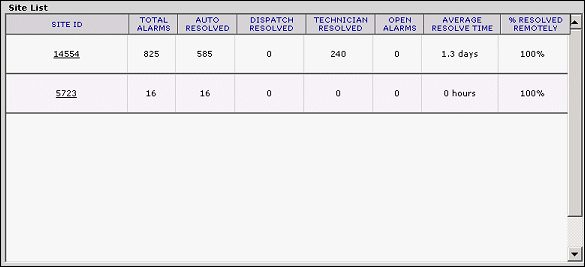
The following information is displayed on the screen:
|
· Site ID: The site ID number |
· Open Alarms: The number of alarms that remain open and have not been resolved automatically or by a technician. |
|
· Total Alarms: The total number of all alarms at the site. |
· Average Resolve Time: The average amount of time used to resolve an alarm. |
|
· Auto Resolved: The number of alarms that were resolved automatically and without intervention from a technician. |
· % Resolved Remotely: The percentage of alarms that were resolved by the technician remotely. |
|
· Dispatch Resolved: The number of alarms resolved after dispatching a technician to the site. |
· Hotline Reportable: Indicates if the problem was reported via the hotline. If there are no reported calls, this field will not be displayed on your screen. |
|
· Technician Resolved: The number of alarms resolved by a technician. |
|
To view a detailed summary of site search results, click the desired link in the Site ID column.
MORE: